Install Engines
Install Local Engines
Jan currently doesn't support installing a local engine yet.
Install Remote Engines
Step-by-step Guide
You can add any OpenAI API-compatible providers like OpenAI, Anthropic, or others. To add a new remote engine:
- Navigate to Settings () > Engines
- At Remote Engine category, click + Install Engine
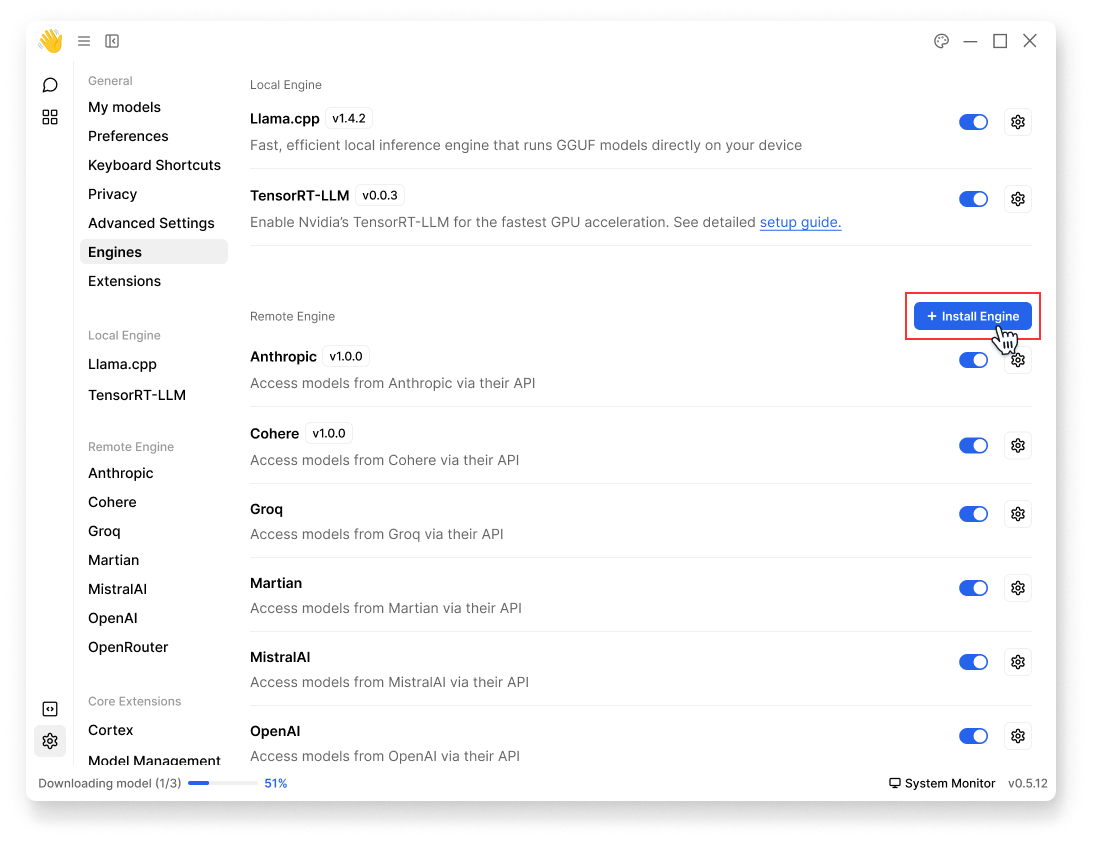
- Fill in the following required information:
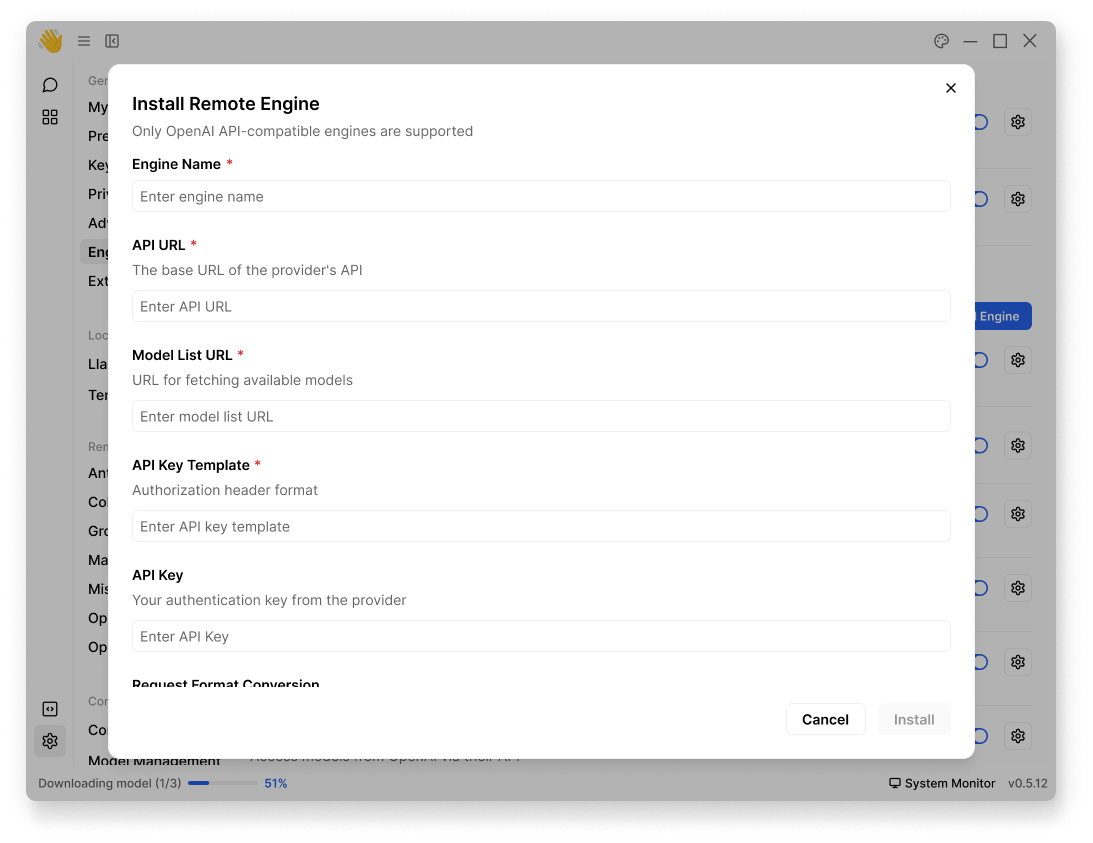
| Field | Description | Required |
|---|---|---|
| Engine Name | Name for your engine (e.g., "OpenAI", "Claude") | ✓ |
| API URL | The base URL of the provider's API | ✓ |
| API Key | Your authentication key from the provider | ✓ |
| Model List URL | URL for fetching available models | |
| API Key Template | Custom authorization header format | |
| Request Format Conversion | Function to convert Jan's request format to provider's format | |
| Response Format Conversion | Function to convert provider's response format to Jan's format |
- The conversion functions are only needed for providers that don't follow the OpenAI API format. For OpenAI-compatible APIs, you can leave these empty.
- For OpenAI-compatible APIs like OpenAI, Anthropic, or Groq, you only need to fill in the required fields. Leave optional fields empty.
- Click Install
- Once completed, you should see your engine in Engines page:
- You can rename or uninstall your engine
- You can navigate to its own settings page
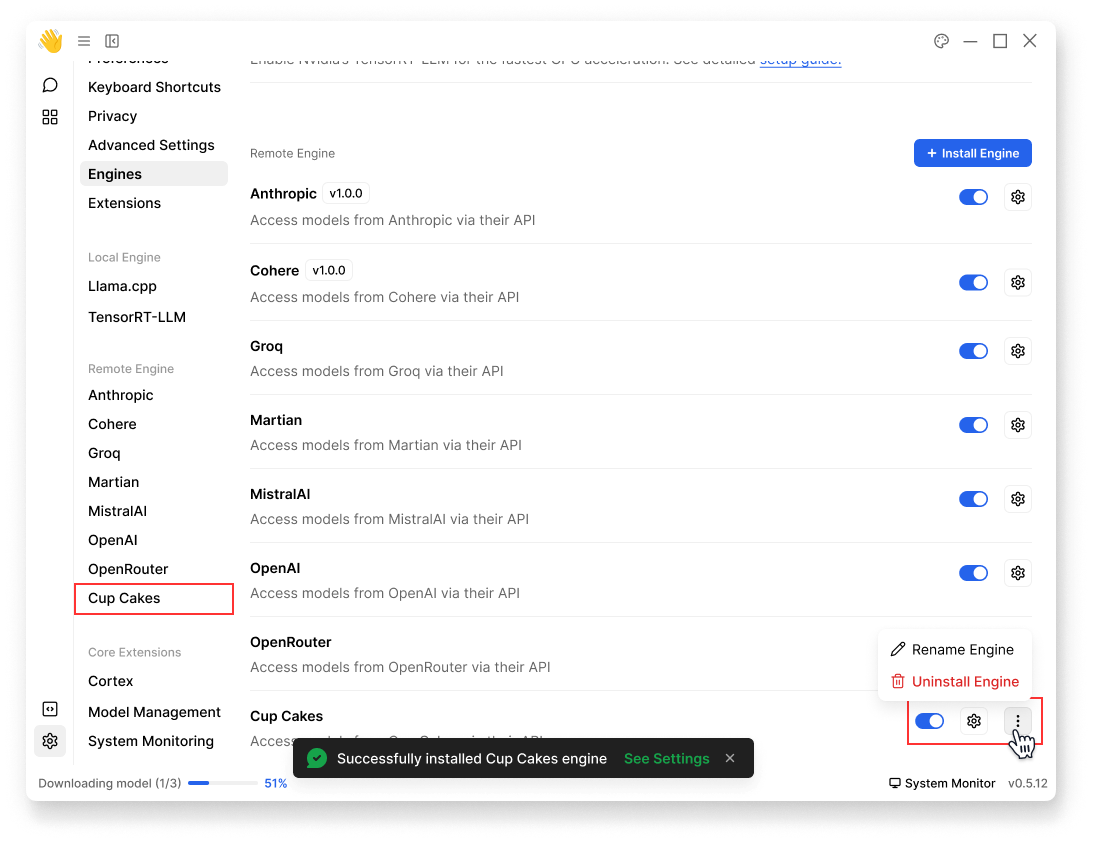
Examples
OpenAI-Compatible Setup
Here's how to set up OpenAI as a remote engine:
- Engine Name:
OpenAI - API URL:
https://api.openai.com - Model List URL:
https://api.openai.com/v1/models - API Key: Your OpenAI API key
- Leave other fields as default
Custom APIs Setup
If you're integrating an API that doesn't follow OpenAI's format, you'll need to use the conversion functions. Let's say you have a custom API with this format:
// Custom API Request Format{ "prompt": "What is AI?", "max_length": 100, "temperature": 0.7}// Custom API Response Format{ "generated_text": "AI is...", "tokens_used": 50, "status": "success"}
Here's how to set it up in Jan:
Engine Name: Custom LLMAPI URL: https://api.customllm.comAPI Key: your_api_key_here
Conversion Functions:
- Request: Convert from Jan's OpenAI-style format to your API's format
- Response: Convert from your API's format back to OpenAI-style format
- Request Format Conversion:
function convertRequest(janRequest) { return { prompt: janRequest.messages[janRequest.messages.length - 1].content, max_length: janRequest.max_tokens || 100, temperature: janRequest.temperature || 0.7 }}
- Response Format Conversion:
function convertResponse(apiResponse) { return { choices: [{ message: { role: "assistant", content: apiResponse.generated_text } }], usage: { total_tokens: apiResponse.tokens_used } }}
Expected Formats:
- Jan's Request Format
{ "messages": [ {"role": "user", "content": "What is AI?"} ], "max_tokens": 100, "temperature": 0.7}
- Jan's Expected Response Format
{ "choices": [{ "message": { "role": "assistant", "content": "AI is..." } }], "usage": { "total_tokens": 50 }}
⚠️
Make sure to test your conversion functions thoroughly. Incorrect conversions may cause errors or unexpected behavior.